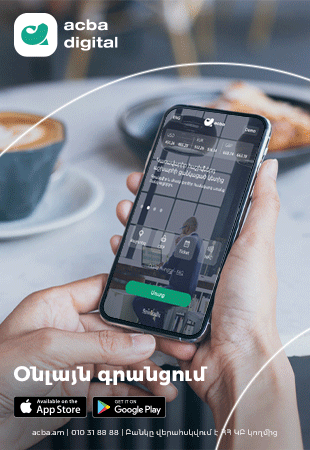Viber Features You Need To Know
ВИДЕОAs a messaging app, Viber has evolved quite a bit since it was launched in 2010. Viber doesn’t just have the regular features of other messaging apps, it takes it even further with the stickers and emoticons that allows for more customization. Currently, there are more than 200 million Viber userslocated in over 193 countries. 200 million people have to be on to something, right?
If you’re interested in exploring another messaging app for your Android device, maybe Viber in particular, we have just the thing for you. We’ve put together 10 Android Viber app tips and tricks to showcase just how much you can do with the app. With our tips and tricks, you will find yourself becoming a power user in no time.
1. Enable Smart Notifications
By default, you will keep on receiving every single notification sent to you by your friend, even if that person sent them consecutively. If you find that annoying and distracting, turn on the Smart Notifications feature to let Viber combine those messages into one notification instead. To do that follow these steps.
- Enter the chat room where you want to enable smart notifications, and swipe to the left.
- Tap on Smart Notifications to enable it.

2. Switch Between Conversations Quickly
If you’ve got a lot of conversations going on, you probably need to change between chat rooms quickly. Instead of going to the app’s main page every single time you want to switch chat rooms, there’s a better way to do that. Have a look at the following tip.
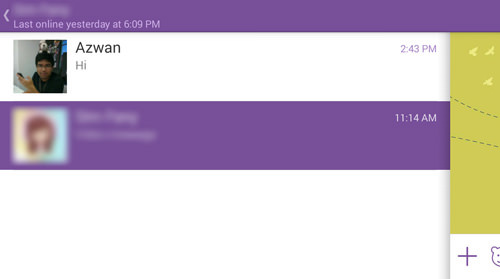
3. Block And Unblock Mobile Contact Numbers On Viber
If there’s someone on Viber that you would rather not have contacting you, you can just add them to the block list. Those that are in your block list will not be able to have a one-on-one conversation with your or call you using Viber. To block and unblock your mobile contact, follow these tips.
Block Mobile Contact Number:
- Enter the conversation screen between you and the person that you want to block, swipe to the left and tap on the Navicon at the top right.
- Choose Block to block that person.
Unblocking Mobile Contact Number:
- On the app main page, tap on the Navicon at the bottom and go to Settings.
- Privacy > Block List.
- Tap on Unblock beside the Phone Number/Contact Name.
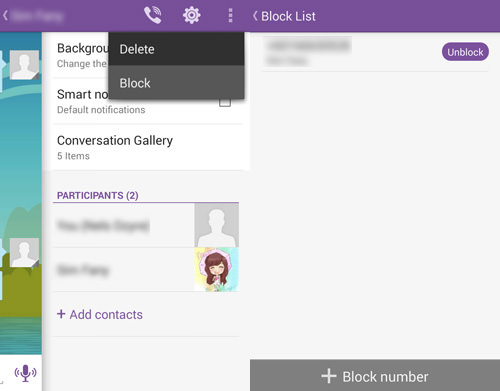
4. Hide Seen And Online Status
Sometimes, you don’t really want people to see when you are ‘Online’ or if others have ‘Seen’ your message. You can disable these features to give you a little bit more privacy. If you would like to hide the ‘Seen’ status, follow these steps.
- On the Viber app main page, tap on Navicon and choose Settings.
- Tap on Privacy and untick Send ‘Seen’ Status.

To hide your ‘Online’ status, have a look below.
Note: This feature can only be turned on/off once every 24-hours.
- Go to the app main page and tap on Navicon. Next, tap on Settings.
- In here, tap on Privacy and untick Share ‘Online’ Status.
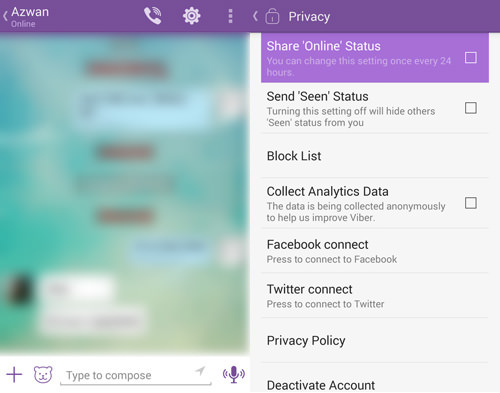
 В Москве прошел интеллектуальный конкурс для студентов Института востоковедения
В Москве прошел интеллектуальный конкурс для студентов Института востоковедения
 Азербайджанцы повредили монастырь «Сурб Аменапркич» XVII века в Арцахе
Азербайджанцы повредили монастырь «Сурб Аменапркич» XVII века в Арцахе Трамп выразил надежду, что сможет положить конец украинскому конфликту
Трамп выразил надежду, что сможет положить конец украинскому конфликту Добыча полезных ископаемых — занятие не для глупых. «Паст».
Добыча полезных ископаемых — занятие не для глупых. «Паст». Team Holding объявляет о начале размещения облигаций. Андеррайтером выступает Freedom Broker Armenia
Team Holding объявляет о начале размещения облигаций. Андеррайтером выступает Freedom Broker Armenia Почему бывший министр обороны «заговорил сейчас»? «Паст».
Почему бывший министр обороны «заговорил сейчас»? «Паст». «Почему стрелы были направлены именно в адрес “того, кто разнимает драку”. «Паст»
«Почему стрелы были направлены именно в адрес “того, кто разнимает драку”. «Паст» «Это издевательство над государственностью». «Паст»
«Это издевательство над государственностью». «Паст» Юнибанк первым в Армении выпустил бессрочные облигации
Юнибанк первым в Армении выпустил бессрочные облигации
 Спорное положение закона – политическая дубинка. «Паст»
Спорное положение закона – политическая дубинка. «Паст» Пашинян против Церкви: вместо борьбы с кризисом — борьба с Католикосом: «Паст»
Пашинян против Церкви: вместо борьбы с кризисом — борьба с Католикосом: «Паст» Пашинян: Вопрос Нагорного Карабаха был решен в 1996 г, просто никто нам об этом не говорил
Пашинян: Вопрос Нагорного Карабаха был решен в 1996 г, просто никто нам об этом не говорил Bloomberg: ЕС поставляет в Нигерию запрещенные пестициды, вызывающие рак
Bloomberg: ЕС поставляет в Нигерию запрещенные пестициды, вызывающие рак Пашинян: В документах по Карабаху есть детали, которые способны вызывать международные проблемы
Пашинян: В документах по Карабаху есть детали, которые способны вызывать международные проблемы США приостановили прием иммиграционных заявлений из 19 стран после стрельбы у Белого дома
США приостановили прием иммиграционных заявлений из 19 стран после стрельбы у Белого дома Рютте: Австралия и Новая Зеландия подключились к закупкам оружия для Украины
Рютте: Австралия и Новая Зеландия подключились к закупкам оружия для Украины Проект «Россия с вами»: специальная партия гуманитарной помощи для переселенцев из Нагорного Карабаха доставлена в Эчмиадзин
Проект «Россия с вами»: специальная партия гуманитарной помощи для переселенцев из Нагорного Карабаха доставлена в Эчмиадзин
 Team Holding объявляет о начале размещения облигаций. Андеррайтером выступает Freedom Broker Armenia
Team Holding объявляет о начале размещения облигаций. Андеррайтером выступает Freedom Broker Armenia
 Минфин Армении: Расходы на нужды ряда министерств было решено увеличить
Минфин Армении: Расходы на нужды ряда министерств было решено увеличить Татоян: Пять уроков, которые следует извлечь из публикации документов, связанных с Арцахским конфликтом
Татоян: Пять уроков, которые следует извлечь из публикации документов, связанных с Арцахским конфликтом Безопасная авантюра без «парашюта». «Паст»
Безопасная авантюра без «парашюта». «Паст» Оформите зарплатную карту в Юнибанке — получите шанс выиграть 1 000 000 драмов
Оформите зарплатную карту в Юнибанке — получите шанс выиграть 1 000 000 драмов Euromoney признал Америабанк лучшим банком Армении в сфере недвижимости второй год подряд
Euromoney признал Америабанк лучшим банком Армении в сфере недвижимости второй год подряд
 Отныне не «спонтанно», а организованно. «Паст».
Отныне не «спонтанно», а организованно. «Паст». Откуда они взяли «голубиную» технологию? «Паст».
Откуда они взяли «голубиную» технологию? «Паст». Министр обороны РА принял участие в открытии выставки «EDEX 2025» в Египте
Министр обороны РА принял участие в открытии выставки «EDEX 2025» в Египте Аджапахян и Галстанян выступили с заявлением: Предлагаем прекратить полномочия непокорных предстоятелей
Аджапахян и Галстанян выступили с заявлением: Предлагаем прекратить полномочия непокорных предстоятелей Рейтинговое агентство S&P Global Ratings присвоило ЗАО «АйДи Банк» долгосрочный рейтинг «BB-» и краткосрочный рейтинг «B» со «стабильным» прогнозом
Рейтинговое агентство S&P Global Ratings присвоило ЗАО «АйДи Банк» долгосрочный рейтинг «BB-» и краткосрочный рейтинг «B» со «стабильным» прогнозом Цена серебра обновила рекорд - $57,86 за унцию
Цена серебра обновила рекорд - $57,86 за унцию В Ереване обрушилась часть здания бывшего фортепианного завода: есть пострадавший
В Ереване обрушилась часть здания бывшего фортепианного завода: есть пострадавший Заседание Антикоррупционного суда по делу о признанной антиконституционной статье продолжится 17 декабря
Заседание Антикоррупционного суда по делу о признанной антиконституционной статье продолжится 17 декабря Эдмон Марукян обратился к Католикосу всех армян: Прошу лишить сана Навасарда Кчояна
Эдмон Марукян обратился к Католикосу всех армян: Прошу лишить сана Навасарда Кчояна «Альтернативные проекты»: Очень часто сложные вопросы имеют простые решения
«Альтернативные проекты»: Очень часто сложные вопросы имеют простые решения Автодороги на территории Армении в основном открыты для проезда транспорта
Автодороги на территории Армении в основном открыты для проезда транспорта WSJ: на переговорах во Флориде обсуждается «обмен территориями» и выборы в Украине
WSJ: на переговорах во Флориде обсуждается «обмен территориями» и выборы в Украине SIPRI сообщил о рекордных доходах крупнейших производителей оружия в 2024 году
SIPRI сообщил о рекордных доходах крупнейших производителей оружия в 2024 году Волонтёры «Евразия-Армения» провели субботник в парке имени Комитаса
Волонтёры «Евразия-Армения» провели субботник в парке имени Комитаса  Вековая дружба армянского и русского народов: круглый стол с участием экспертов
Вековая дружба армянского и русского народов: круглый стол с участием экспертов
 Итальянский пианист Антонио ди Кристофано выступит с сольным концертом в Ереване и проведет мастер-классы для армянских пианистов
Итальянский пианист Антонио ди Кристофано выступит с сольным концертом в Ереване и проведет мастер-классы для армянских пианистов
 Почему Арман Татоян не участвовал в слушаниях по делу политзаключённых? «Паст»
Почему Арман Татоян не участвовал в слушаниях по делу политзаключённых? «Паст» Просто решили не возбуждать уголовное производство — и… всё. «Паст»
Просто решили не возбуждать уголовное производство — и… всё. «Паст» Где искать следы отмывания денег? «Паст»
Где искать следы отмывания денег? «Паст» Индийский миллиардер привезёт свои редкие Rolls-Royce на ралли классических автомобилей в ОАЭ
Индийский миллиардер привезёт свои редкие Rolls-Royce на ралли классических автомобилей в ОАЭ Фильм про адвоката Армена Мерджяна покажут на DOC NYC
Фильм про адвоката Армена Мерджяна покажут на DOC NYC В Русском доме в Ереване прошел круглый стол и презентация книги «Россия и Закавказье: история и культура»
В Русском доме в Ереване прошел круглый стол и презентация книги «Россия и Закавказье: история и культура»
 Песков: Россия ведёт переговоры по урегулированию на Украине только с США
Песков: Россия ведёт переговоры по урегулированию на Украине только с США Андрей Ермак подал в отставку с должности главы офиса президента Украины
Андрей Ермак подал в отставку с должности главы офиса президента Украины Активисты «Евразия-Армения» посетили Матенадаран: встреча с тысячелетним наследием
Активисты «Евразия-Армения» посетили Матенадаран: встреча с тысячелетним наследием Новый раздел в Idram&IDBank
Новый раздел в Idram&IDBank Несколько реальных и выгодных предложений в преддверии «Чёрной пятницы»: IDBank и Idram
Несколько реальных и выгодных предложений в преддверии «Чёрной пятницы»: IDBank и Idram