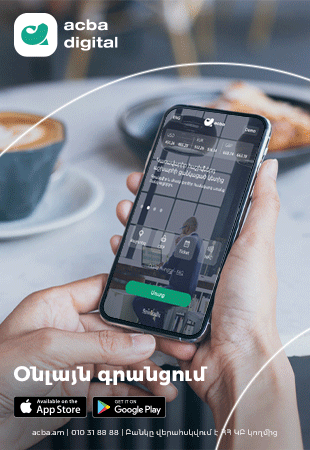Viber Features You Need To Know
VIDEOAs a messaging app, Viber has evolved quite a bit since it was launched in 2010. Viber doesn’t just have the regular features of other messaging apps, it takes it even further with the stickers and emoticons that allows for more customization. Currently, there are more than 200 million Viber userslocated in over 193 countries. 200 million people have to be on to something, right?
If you’re interested in exploring another messaging app for your Android device, maybe Viber in particular, we have just the thing for you. We’ve put together 10 Android Viber app tips and tricks to showcase just how much you can do with the app. With our tips and tricks, you will find yourself becoming a power user in no time.
1. Enable Smart Notifications
By default, you will keep on receiving every single notification sent to you by your friend, even if that person sent them consecutively. If you find that annoying and distracting, turn on the Smart Notifications feature to let Viber combine those messages into one notification instead. To do that follow these steps.
- Enter the chat room where you want to enable smart notifications, and swipe to the left.
- Tap on Smart Notifications to enable it.

2. Switch Between Conversations Quickly
If you’ve got a lot of conversations going on, you probably need to change between chat rooms quickly. Instead of going to the app’s main page every single time you want to switch chat rooms, there’s a better way to do that. Have a look at the following tip.
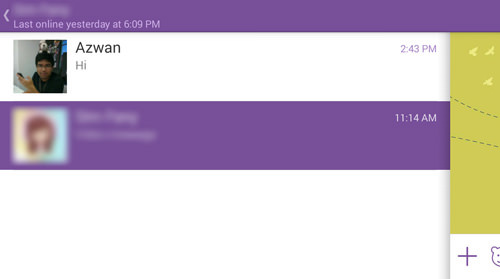
3. Block And Unblock Mobile Contact Numbers On Viber
If there’s someone on Viber that you would rather not have contacting you, you can just add them to the block list. Those that are in your block list will not be able to have a one-on-one conversation with your or call you using Viber. To block and unblock your mobile contact, follow these tips.
Block Mobile Contact Number:
- Enter the conversation screen between you and the person that you want to block, swipe to the left and tap on the Navicon at the top right.
- Choose Block to block that person.
Unblocking Mobile Contact Number:
- On the app main page, tap on the Navicon at the bottom and go to Settings.
- Privacy > Block List.
- Tap on Unblock beside the Phone Number/Contact Name.
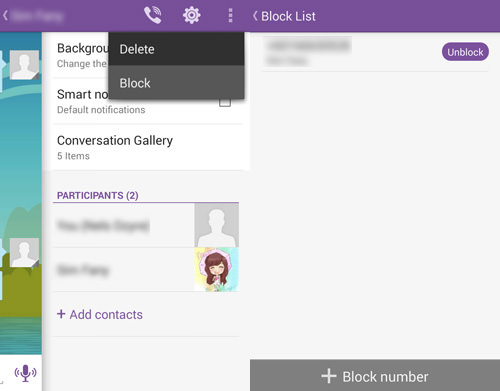
4. Hide Seen And Online Status
Sometimes, you don’t really want people to see when you are ‘Online’ or if others have ‘Seen’ your message. You can disable these features to give you a little bit more privacy. If you would like to hide the ‘Seen’ status, follow these steps.
- On the Viber app main page, tap on Navicon and choose Settings.
- Tap on Privacy and untick Send ‘Seen’ Status.

To hide your ‘Online’ status, have a look below.
Note: This feature can only be turned on/off once every 24-hours.
- Go to the app main page and tap on Navicon. Next, tap on Settings.
- In here, tap on Privacy and untick Share ‘Online’ Status.
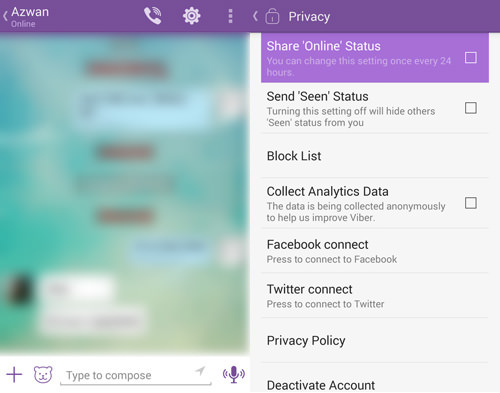
 Ucom and SunChild Launch the “Smart Birdwatching” Educational Program
Ucom and SunChild Launch the “Smart Birdwatching” Educational Program
 AraratBank Supports Digitization of "Karin" Scientific Center Archive
AraratBank Supports Digitization of "Karin" Scientific Center Archive Welcome to the ID booth: Big Christmas Market
Welcome to the ID booth: Big Christmas Market Widest 5G Coverage, the Launch of the Uplay Platform, and the Integration of Cerillion: Ucom Summarizes 2025
Widest 5G Coverage, the Launch of the Uplay Platform, and the Integration of Cerillion: Ucom Summarizes 2025
 Ucom and Armflix Present “13 Seconds” at KinoPark
Ucom and Armflix Present “13 Seconds” at KinoPark
 How to Choose a Career Path and What Skills are Considered Crucial: AraratBank on the GoTeach Platform
How to Choose a Career Path and What Skills are Considered Crucial: AraratBank on the GoTeach Platform
 Unibank Issues a New Tranche of Perpetual Bonds with 13.75% Coupon
Unibank Issues a New Tranche of Perpetual Bonds with 13.75% Coupon
 Unibank Became a Member of BAFT
Unibank Became a Member of BAFT The December beneficiary of “The Power of One Dram” initiative is the “City of Smile” Foundation
The December beneficiary of “The Power of One Dram” initiative is the “City of Smile” Foundation
 EBRD lends US$ 40 million to Acba bank for youth-led firms in Armenia
EBRD lends US$ 40 million to Acba bank for youth-led firms in Armenia Heading Into 2026 at Ucom Speed։ New Year Offers Are Now Live
Heading Into 2026 at Ucom Speed։ New Year Offers Are Now Live
 Bvik and Idram Standing by Young Readers
Bvik and Idram Standing by Young Readers IDBank participated in the conference dedicated to the 10th anniversary of the Armenian Institute of Directors
IDBank participated in the conference dedicated to the 10th anniversary of the Armenian Institute of Directors AxelMondrian Wins Three Major International Awards for Branding, PR and Film Production in 2025
AxelMondrian Wins Three Major International Awards for Branding, PR and Film Production in 2025 Ucom Promotes Space Engineering Education
Ucom Promotes Space Engineering Education
 Global Finance names AraratBank Best Sub-Custodian Bank 2025 in Armenia
Global Finance names AraratBank Best Sub-Custodian Bank 2025 in Armenia AraratBank Participates in “Women’s Empowerment Principles in Armenia” Conference
AraratBank Participates in “Women’s Empowerment Principles in Armenia” Conference  Unibank’s Perpetual Bonds Were Acquired in Nearly One Day
Unibank’s Perpetual Bonds Were Acquired in Nearly One Day
 Acba bank and France’s Proparco to continue strengthening their long-term strategic partnership
Acba bank and France’s Proparco to continue strengthening their long-term strategic partnership Team Holding Announces the Launch of Bond Placement. Underwriter - Freedom Broker Armenia
Team Holding Announces the Launch of Bond Placement. Underwriter - Freedom Broker Armenia
 Unibank Issues the First in Armenia Perpetual Bonds
Unibank Issues the First in Armenia Perpetual Bonds
 Team Holding Announces the Launch of Bond Placement. Underwriter - Freedom Broker Armenia
Team Holding Announces the Launch of Bond Placement. Underwriter - Freedom Broker Armenia
 AraratBank Joins Armenia's New Greening Initiative: 100 Hectares of New Forest within Three Years
AraratBank Joins Armenia's New Greening Initiative: 100 Hectares of New Forest within Three Years Apply for a Unibank salary card and get a chance to win 1 000 000 AMD
Apply for a Unibank salary card and get a chance to win 1 000 000 AMD Euromoney Names Ameriabank Armenia’s Best Bank for Real Estate for the Second Year in a Row
Euromoney Names Ameriabank Armenia’s Best Bank for Real Estate for the Second Year in a Row
 S&P Global Ratings has assigned IDBank CJSC a long-term rating of “BB-” and a short-term rating of “B” with a “stable” prospect
S&P Global Ratings has assigned IDBank CJSC a long-term rating of “BB-” and a short-term rating of “B” with a “stable” prospect A Brand-New Section on Idram&IDBank
A Brand-New Section on Idram&IDBank Several real and profitable offers ahead of Black Friday: IDBank and Idram
Several real and profitable offers ahead of Black Friday: IDBank and Idram AraratBank Joins Social Impact Award 2025 Summit in Ljubljana
AraratBank Joins Social Impact Award 2025 Summit in Ljubljana IDBank issued the 1st tranche of bonds of 2026
IDBank issued the 1st tranche of bonds of 2026 Ucom Supports the Development of Space Engineering in Armenia
Ucom Supports the Development of Space Engineering in Armenia
 Prioritizing Information Security: IDBank and Idram Support APOCALYPSE CTF 2025
Prioritizing Information Security: IDBank and Idram Support APOCALYPSE CTF 2025 IDBank's Representative, Innesa Amirbekyan Appointed Co-Chair of the ICC Banking Commission Task Force on Guarantees
IDBank's Representative, Innesa Amirbekyan Appointed Co-Chair of the ICC Banking Commission Task Force on Guarantees Ucom General Director Ralph Yirikian Awards Certificates to Participants of Cybersecurity Training Course
Ucom General Director Ralph Yirikian Awards Certificates to Participants of Cybersecurity Training Course
 Acba and Proparco mark one year of partnership, strengthening rural financing and Armenias’s economic resilience
Acba and Proparco mark one year of partnership, strengthening rural financing and Armenias’s economic resilience AraratBank and Arca's joint campaign has ended
AraratBank and Arca's joint campaign has ended IDBank: A Pioneer of Digital Banking and Innovation in Armenia
IDBank: A Pioneer of Digital Banking and Innovation in Armenia GRAWE Group and C-Quadrat Investment Group have announced plans to acquire 100% of LIGA Insurance Company in Armenia
GRAWE Group and C-Quadrat Investment Group have announced plans to acquire 100% of LIGA Insurance Company in Armenia
 Ucom Supports the Annual “Capture the Flag 2025” Cybersecurity Competition
Ucom Supports the Annual “Capture the Flag 2025” Cybersecurity Competition
 Financially Literate with Idram and IDBank: Next Stop – Nairi Camp
Financially Literate with Idram and IDBank: Next Stop – Nairi Camp Idram received a permit to establish and operate the Armenian payment and settlement QR system IdramNet
Idram received a permit to establish and operate the Armenian payment and settlement QR system IdramNet Ucom Completes the Deployment of its 5G Network Across All Cities of Armenia
Ucom Completes the Deployment of its 5G Network Across All Cities of Armenia
 Firebird, Inc. Secures U.S. Export License and Announces Dell Technologies as a Technology Partner, Establishing Major Milestones in Armenia’s AI and Digital Future
Firebird, Inc. Secures U.S. Export License and Announces Dell Technologies as a Technology Partner, Establishing Major Milestones in Armenia’s AI and Digital Future IDBank Receives Permission to Open a Representative Office in the United States
IDBank Receives Permission to Open a Representative Office in the United States RoboTon 2025 Competition Held with Idram’s Sponsorship
RoboTon 2025 Competition Held with Idram’s Sponsorship “Armenian potential in Spain: Arman Mayilyan as a guest on the ‘Armenian Diaspora Communities’ program.”
“Armenian potential in Spain: Arman Mayilyan as a guest on the ‘Armenian Diaspora Communities’ program.”
 Final Results of the 20th Annual International Microelectronics Olympiad Announced
Final Results of the 20th Annual International Microelectronics Olympiad Announced Unibank's VISA DIGITAL cards are now free
Unibank's VISA DIGITAL cards are now free
 Arca National Payment System, Bank of Georgia and Ameriabank Signed a Memorandum of Understanding
Arca National Payment System, Bank of Georgia and Ameriabank Signed a Memorandum of Understanding Idram has been awarded the prestigious “Beyond Payments Awards” by Ant International
Idram has been awarded the prestigious “Beyond Payments Awards” by Ant International